01/10/05 06:09 - ID#30036
Major Updates
The stylebox has come a long way since its beginning. It now works as intended on firefox and explorer. Simply select the text you want the tag applied to and click the style and the tags are neatly fitted around the outside of the selected text.
For example, if you want to click make a word bold, highlight the word and click the bold style in the stylebox.
[size=m]Media Library[/size]
The image library has been majorly upgraded and is now called the media library. I need to make a new button. The major differences are that:
[list]
You can preview and delete all types of uploaded media.
You can view by journal content or by month uploaded so that you can finally find all those stray media files that are not in your journal and delete them.
I added a select / deselect all checkbox.
The media library now works for the news journal too.
[/list]
This is the new sound file icon in the media library. If you see one of these if it means there was a sound in your journal entry or in your file directory. By rolling over the icon, it plays the sound on your journal. If you click it it inserts the sound code into your journal. Images work like before and flash files also are previewed like images. They have a flash icon that when clicked inserts the code into your journal.

>>Posted By: paul
Permalink: Major_Updates.html
Words: 246
Location: Buffalo, NY
01/08/05 07:09 - ID#30035
New Updates
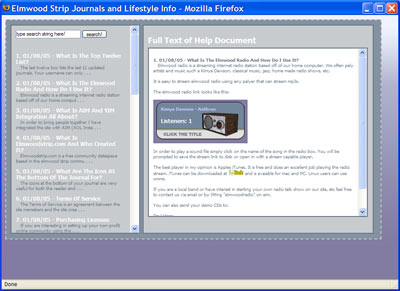
This will lead to the eventual redesign of the front page, now that none of that information needs to be there. I will be adding new modules and features that you can access through there.
I also redid the image upload system, so please tell me if you have any problems. It should be much faster now.
>>Posted By: info
Permalink: New_Updates.html
Words: 111
Location: Buffalo, NY
12/28/04 10:06 - ID#30034
Resizing Photos for Upload using GIMP
 .
. The gimp is great. It is just like photoshop, looks very similar but costs nothing - not to mention it runs on every opertaing system. Mac and Linux users can follow the instructions at
 install GIMP or perhaps some mac or linux users of the site can post more detailed links and instructions in this journal entry. It will eventually be moved to the help files.
install GIMP or perhaps some mac or linux users of the site can post more detailed links and instructions in this journal entry. It will eventually be moved to the help files.Here are the instructions to get the most current version (2.2) installed on windows.
1. Download GTK -

2. Download GIMP -

3. decompress (unzip) both files and run both installers. Make sure to install GTK first.
4. launch gimp and accept the license, keep clicking continue till the dialogues go away.
Here are the steps to resize an image using GIMP which will work with any operating system.
1. Once GIMP is running choose file-> open from the gimp menu and browse your computer to find your image.
2. At the bottom of the window where your picture opens find the drop down menu with percentages, click and make sure it is at 100% so that you can see your image at its true size.

3. Next to resize your image, select "scale image" from the "image" menu.

4. In the pop up window you can now set the height and width of your image. The journal cannot have images above 400px wide so you might as well set the width to 400. The height should automatically adjust. If not make sure to click the little chain betwen then. Then click the "scale" button
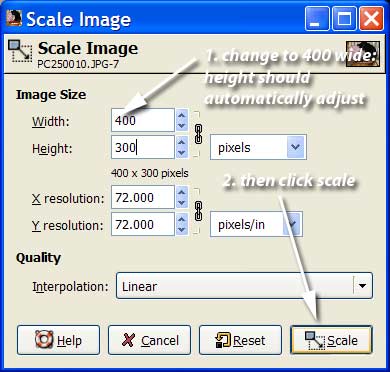
5. Last you have to save the file. Choose "save a copy" from the file menu. from there give the file a name make sure it has the". jpg" extension you started with and hit save.
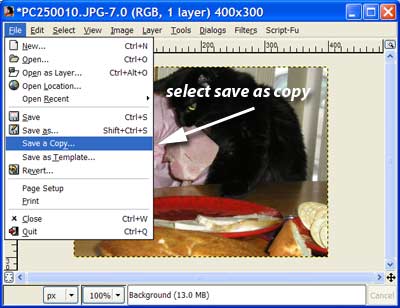
6. Now a little box pops up asking you about the quality you want. the higher quality the bigger the file and the longer it takes for people to load on the web. Generally you want as small a file as possible without it looking shitty. If you click the "Show preview in image window" box you can see how the image looks at the current quality level and ajust it to be as small as possible without looking bad. Generally under 30k is good.
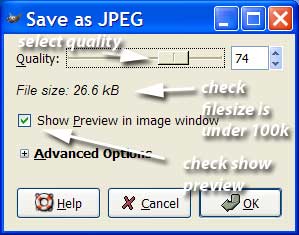
7. hit OK, after you do this you will have have a new resized image saved to your computer. now upload that image to your journal and you should have no problems.
Additional Notes: The GIMP is a full image editing program with hundred of tools and features. feel free to experiement with it. An easy tool to use is the paintbrush.. It looks just like a paintbrush and lets you paint on your image before you save it. Once I get the help system going I will add lots of other tutorials like this with video.
If anyone needs help with this feel free to contact (e:paul).
>>Posted By: paul >>Updated By: paul 12/28/04 21:53 >>Updated By: paul 12/28/04 21:54 >>Updated By: news 12/28/04 22:01
Permalink: Resizing_Photos_for_Upload_using_GIMP.html
Words: 575
Location: Buffalo, NY
12/28/04 02:19 - ID#30033
Estrip banners


and the original default face.

>>Posted By: paul >>Updated By: paul 12/28/04 13:20
Permalink: Estrip_banners.html
Words: 34
Location: Buffalo, NY
12/25/04 01:01 - ID#30032
Winter Colors 2004

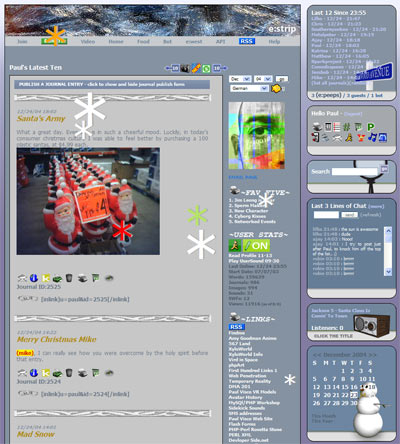
>>Posted By: paul
Permalink: Winter_Colors_2004.html
Words: 94
Location: Buffalo, NY
12/20/04 08:29 - ID#30031
New Draggable interface
The navigational module allows you to explore a page without really have to scroll very much. It works with both scroll and no srcoll mode, both of which can be toggled from the nav box itself.
Almost all of the modules to the right are also draggable now, so bring them with you if you want.
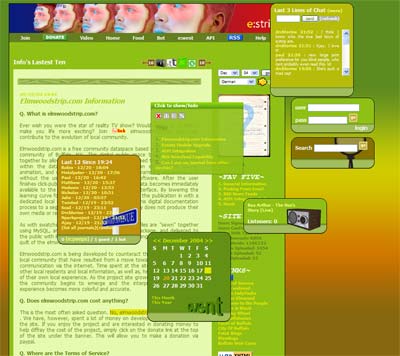
>>Posted By: paul
Permalink: New_Draggable_interface.html
Words: 99
Location: Buffalo, NY
12/18/04 05:28 - ID#30030
Completed Elmwoodstrip.Com Poster.
You guys can download and print it out. Click here->

Here is the completed version. Paul and I went to Kinko's to print it out.
It looks fine. Hum.. I like it a lot.. yea. yea. yea I made it.. that's why.
Soyeon.
PS: I forgot to mention that I used Ajay's Ozon picture as the background pattern little bit. Well, Ajay, you can't even tell where it is.. but there is actually. ;)
Find it out, or ask Paul.. he knows where it is exactly.
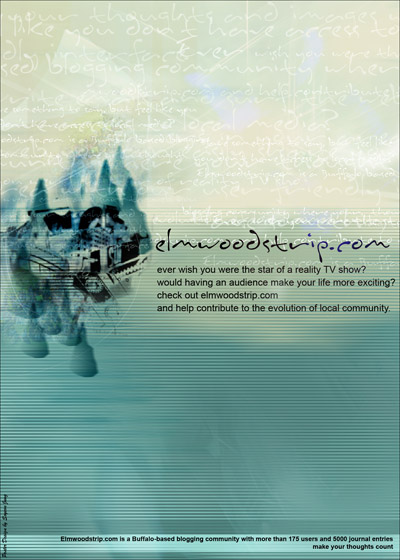
>>Posted By: soyeon >>Updated By: soyeon 12/18/04 05:04 >>Updated By: soyeon 12/18/04 06:19
Permalink: Completed_Elmwoodstrip_Com_Poster_.html
Words: 161
Location: Buffalo, NY
12/17/04 07:50 - ID#30029
Elmwoodstrip.com Poster.
Just want to know what you think.. this is smaller version.
Let me know.. I'm going to bed right now.
Soyeon.
PS: I've just checked it with my PC.. the color is little weird with PC.
Mac is the way better. Just wanted to let you know there is a differency.
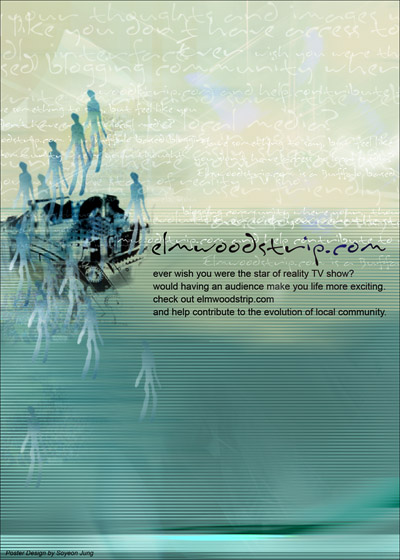
>>Posted By: soyeon >>Updated By: soyeon 12/17/04 07:03
Permalink: Elmwoodstrip_com_Poster_.html
Words: 72
Location: Buffalo, NY
12/16/04 08:16 - ID#30028
Updated Color Picker
Here is what it looks like, although this one is from estripwest so the background colors are a little different.
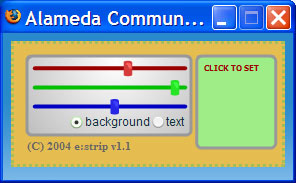
>>Posted By: paul
Permalink: Updated_Color_Picker.html
Words: 84
Location: Buffalo, NY
12/15/04 03:13 - ID#30027
Latest Entries Update
>>Posted By: paul
Permalink: Latest_Entries_Update.html
Words: 45
Location: Buffalo, NY
Author Info
Date Cloud
- 09/15
- 01/15
- 12/13
- 11/13
- 12/12
- 10/12
- 06/12
- 05/12
- 04/12
- 02/12
- 12/11
- 10/11
- 07/11
- 04/11
- 01/11
- 12/10
- 11/10
- 10/10
- 08/10
- 06/10
- 04/10
- 12/09
- 05/09
- 03/09
- 12/08
- 11/08
- 10/08
- 09/08
- 07/08
- 06/08
- 04/08
- 03/08
- 02/08
- 01/08
- 12/07
- 11/07
- 10/07
- 09/07
- 08/07
- 07/07
- 06/07
- 05/07
- 04/07
- 03/07
- 02/07
- 01/07
- 12/06
- 10/06
- 09/06
- 08/06
- 07/06
- 06/06
- 05/06
- 04/06
- 03/06
- 02/06
- 01/06
- 12/05
- 11/05
- 10/05
- 09/05
- 08/05
- 07/05
- 06/05
- 05/05
- 04/05
- 03/05
- 02/05
- 01/05
- 12/04
- 11/04
- 10/04
- 09/04
- 08/04
- 07/04
- 06/04
- 05/04
- 04/04
- 03/04
- 02/04
- 01/04
- 12/03
- 11/03
- 10/03
- 09/03
- 07/03
- 06/03
- 05/03
Category Cloud
More Entries
After This
My Fav Posts
- This user has zero favorite blogs selected ;(

 mobile
mobile
